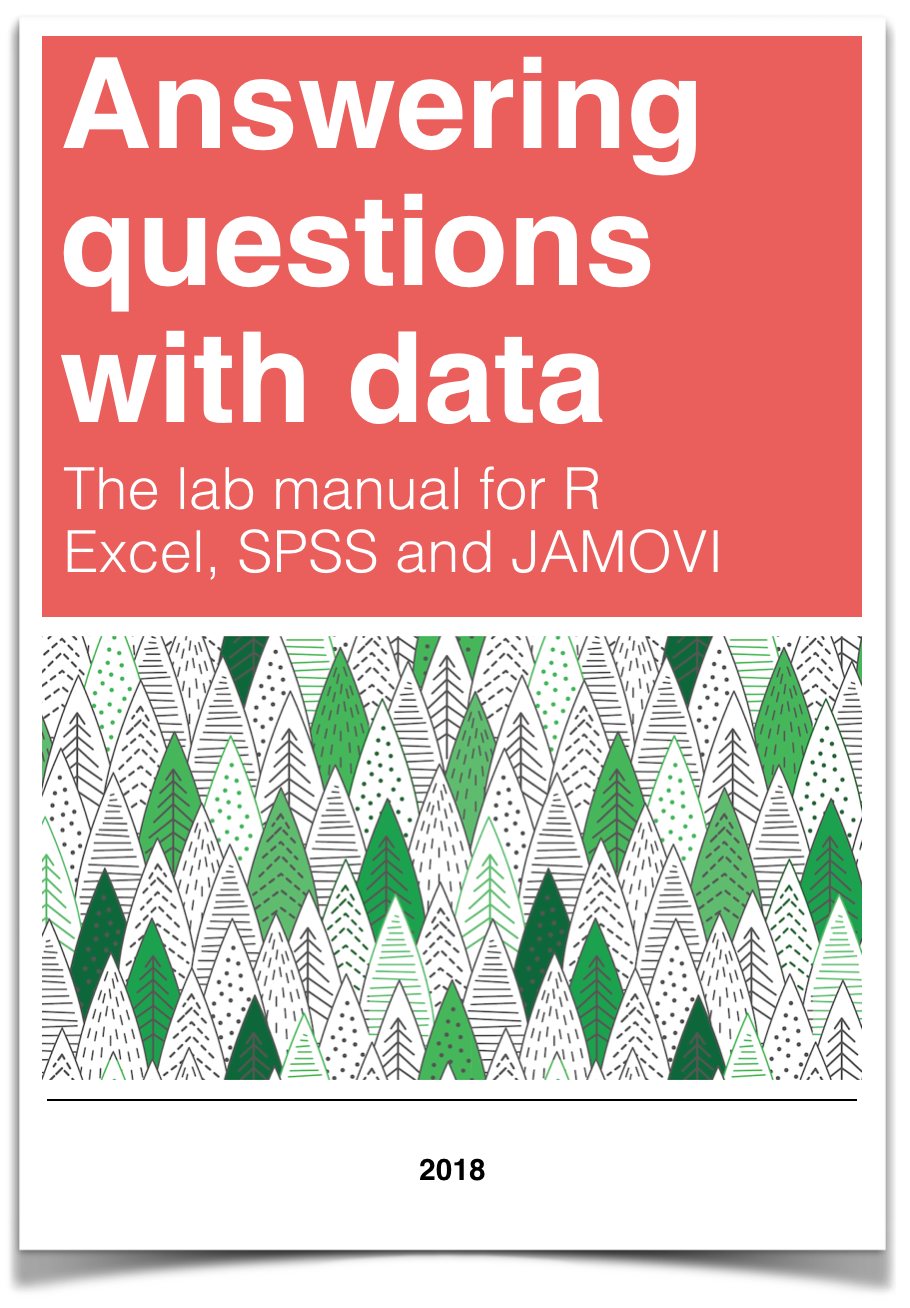
Software
0.2 Data
Data files used for the labs are all taken from open data sources. Links are provided for each lab. For convenience, all of the data files are also available here as single files in the github repository for this lab manual
0.2.1 Data Repository
The nice thing about jamovi is that it is able to read different types of data files, from .xls to .sav and much more. https://github.com/CrumpLab/statisticsLab/tree/master/data
0.3 JAMOVI
This is an introducton to jamovi, which is a graphic user interface (GUI) version of R, and is a free, open-source sofware program, and can be installed on most operating systems. The underlying syntax in jamovi is built upon the powerful R programming language, but jamovi itself is particularly designed to perform basic statistical analyses with graphical display of data. With real-time analysis, jamovi generates publication-ready SPSS-like results. For students interested in learning R, jamovi is a great mediator: you can access the R syntax underlying each analysis with one click. This brief intorduction tells you how to install and start using jamovi, and has been adapted from the jamovi user guide. Full version available at: https://www.jamovi.org/user-manual.html
0.3.1 Installing jamovi
Download and install jamovi onto your computer using the helpful instructions on this website: https://www.jamovi.org/user-manual.html#installation, which links to the download page here: https://www.jamovi.org/download.html. Once you have completed the installation, jamovi can be accessed on your computer just like any other program.
0.3.2 Opening jamovi
Click on the jamovi icon as you would any other program on your computer. You should see a screen that looks something like this (with minor differences depending on your operating system):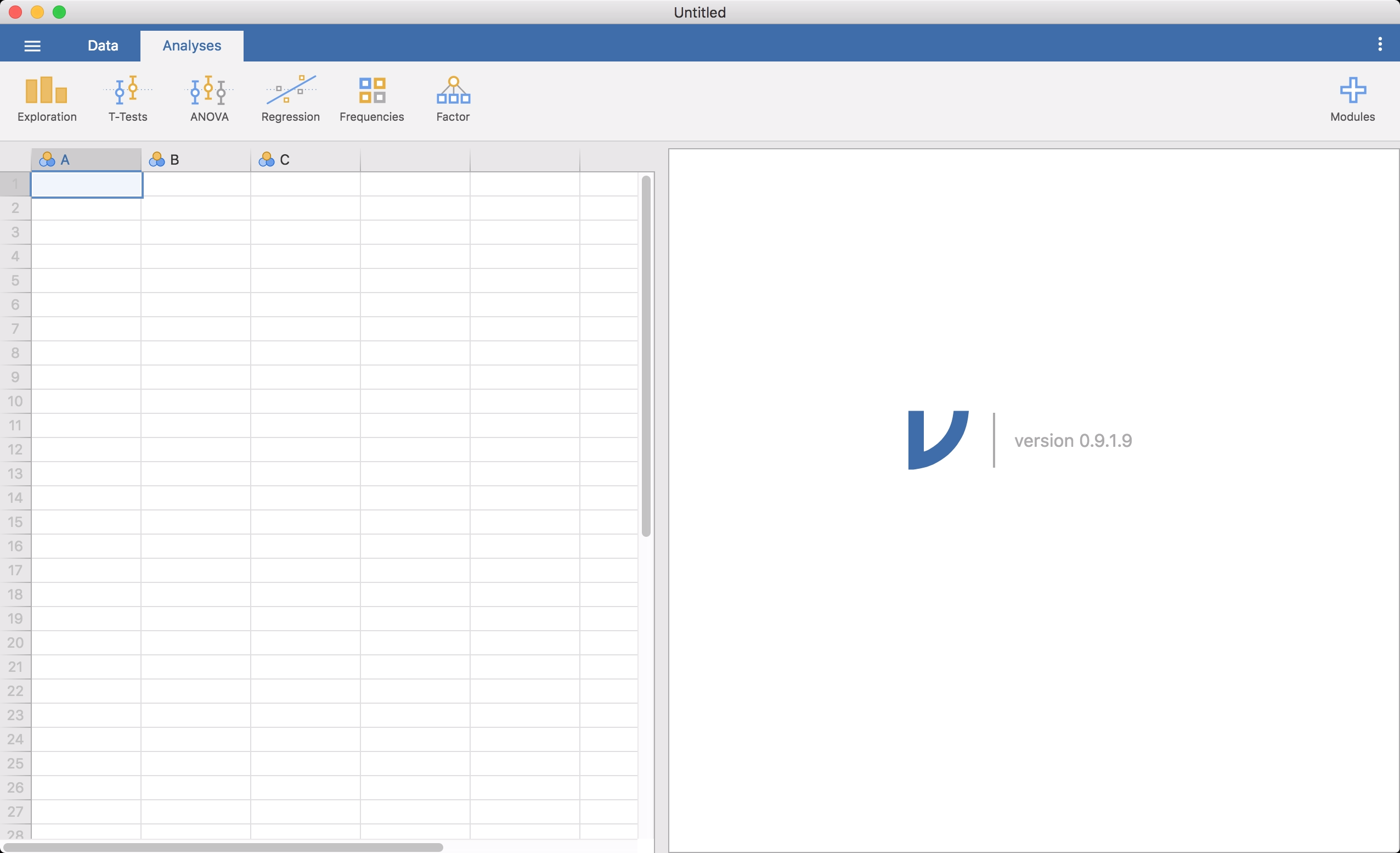
Figure .: Open screen for jamovi
As of the time this lab was written, jamovi was in the 0.9.1.10 version, with new versions still on the way. The three little dots on the right had corner of the screen brings up a menu where updates can be installed automatically, and you will be notified if there are newer versions. It would be wise to stay up-to-date on the versions whenever available.
The left part of the opening screen is the spreadsheet view, and to the right is the area where results to any statistical tests appear. This format is very similar to SPSS. You can simply begin typing values into the spreadsheet, and continue on to your desired analysis. At this point, jamovi can only open existing data in the Comma Separated Value or CSV (.csv) format. In the future, jamovi will support files from Microsoft Excel (.xlsx, .xls), SPSS (.sav), and more. So keep an eye out for updates! To open a file, click on the three horizontal lines at the top left hand corner, select Open and then Examples or This PC, depending on whether you want to open an example, or a file stored on your computer.
0.3.3 Adding modules
The nice thing about jamovi is that, as new analyses are developed, you can manually add modules that are relevant to you. Just click on the+ sign in the top right corner, and you will be directed to a jamovi library.
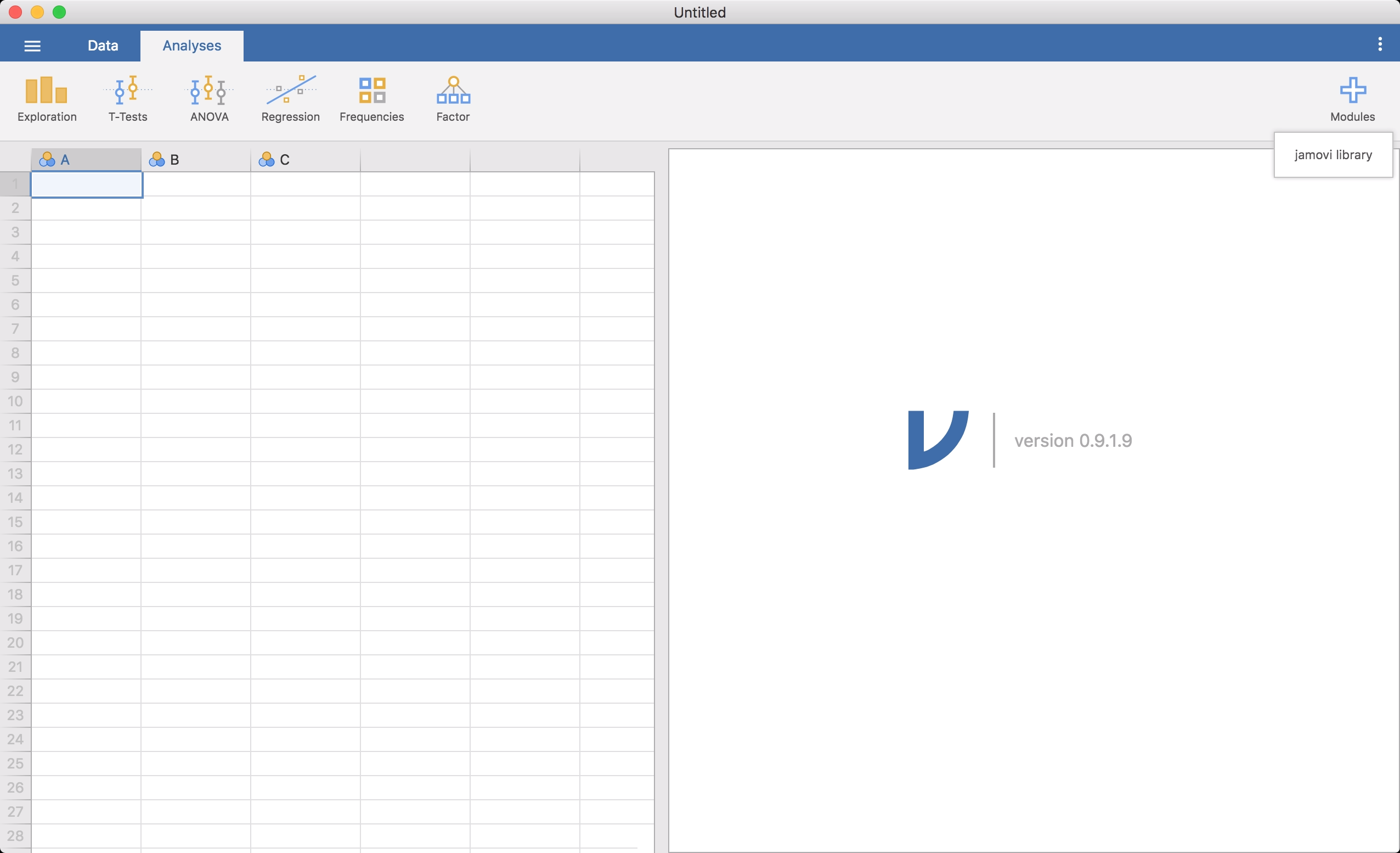
Figure .: jamovi library
Rj (which is an editor to run R inside jamovi) and scatr (which will help us draw scatter plots):
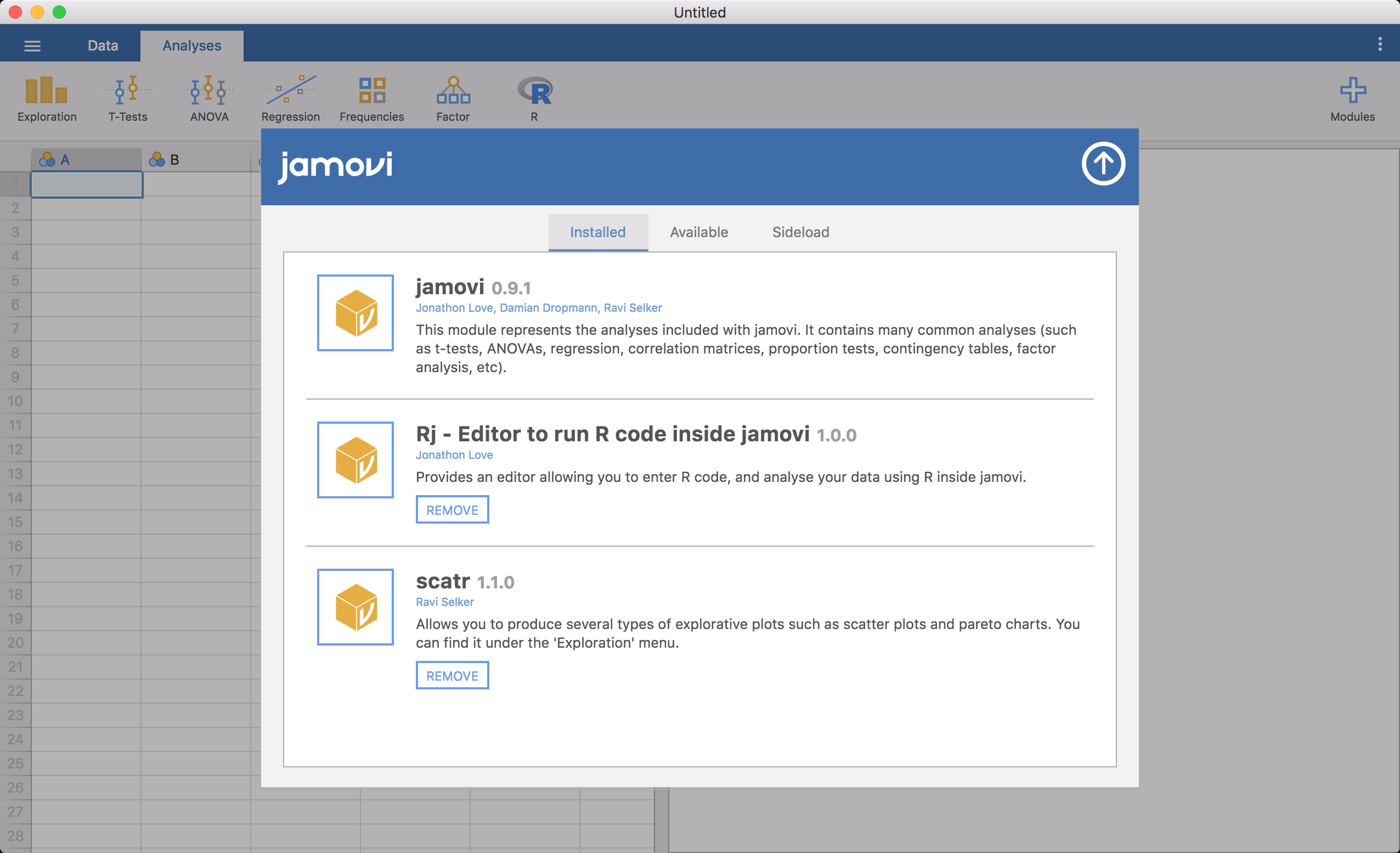
Figure .: Package Rj and scatr
0.3.4 What you should know for this course
Learning to use a statistical software program is an essential aspect of any basic statistics course. Experiments generate more data that you can compute manually, so it makes sense to have a software prorgam that can follow your instructions and do the busy work. But the key think to remember is that the software program does not do the thinking for you! You should be know you data well-enough to identify the correct analysis, and use the software to help you. So before you try out the examples in this manual, make sure you know how to solve each problem by hand and understand the underlyign statistical concepts.